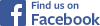Install Instructions
Windows Install
1. Before connecting the VerticalMouse, go to Control Panel, Mouse:
A. On the Buttons tab, disable Switch Primary and Secondary Buttons. Disable ClickLock as well.
B. On the Pointer Options tab, it is critical to disable Enhance Pointer Precision. Set pointer speed to the middle position.

2. Go to Installed Apps to find and remove any existing Evoluent Mouse Manager and any other mouse software, except touchpad software, to avoid software conflicts.
3. Connecting VerticalMouse:
- A) USB models: insert the USB plug or USB receiver in a USB port. Do not insert the receiver in a KVM switch.
-
B) Mac or Bluetooth models:
- 1) Turn off the power switch and turn it back on. The pairing light will blink slowly in 8 seconds.
- 2) In Windows, go to Settings, Bluetooth, and click Add Device.
-
C) Classic model has 2 ways to connect:
- a. USB wireless: slide the power switch to USB and insert the receiver in a USB port.
- b. Bluetooth: turn off the power switch and slide it to BT. The pairing light will blink slowly in 8 seconds. In Windows, go to Bluetooth and Devices, click Add Device, Bluetooth, and select Evoluent VerticalMouse Classic while the light is still blinking.
- Note: do not connect both ways at the same time.
4. Press the pointer speed button on the mouse to select 1 or 2 lights. Higher speeds equal lower precision.
5. The optional Evoluent Mouse Manager may be downloaded from the Download page and installed for customizing the buttons and wheel to perform a great variety of functions, including keyboard shortcuts for any app.
6. Restart the computer after Mouse Manager install. The blue E taskbar icon is Mouse Manager. You may have to click the ^ arrow on the task bar to see it. On slower computers such as laptops, the E icon may take several minutes to appear.
Mac Install
1. Go to the Applications folder to find and remove any existing Evoluent Mouse Manager and any other mouse software, except system default software, to avoid software conflict.
2. Connecting VerticalMouse:
- A) USB models: insert the USB plug or USB receiver in a USB port. Do not insert the receiver in a KVM switch.
-
B) Mac or Bluetooth models:
- 1) Turn off the power switch and turn it back on. The pairing light will blink slowly in 8 seconds.
- 2) Go to System Settings, Bluetooth, and click Add Device.
-
C) Classic model has 2 ways to connect:
- a. USB wireless: slide the power switch to USB and insert the receiver in a USB port.
- b. Bluetooth: turn off the power switch and slide it to BT. The pairing light will blink slowly in 8 seconds. In Windows, go to Bluetooth and Devices, click Add Device, Bluetooth, and select Evoluent VerticalMouse Classic while the light is still blinking.
- Note: do not connect both ways at the same time.
3. Press the pointer speed button on the mouse to select 1 or 2 lights. Higher speeds equal lower precision.
Note on Bluetooth connectivity: VerticalMouse Bluetooth models have been successfully paired with Mac computers with M4 chip and clean installs of OS 15.5 and 15.6, including MacBook Pro, MacBook Air, iMac, and Mac Studio.
Note on Customizing Buttons in Mac OS: Evoluent no longer supplies Mac software to customize the buttons. Although we previously provided Mac software, Apple required our software to be recertified every time there was an OS update. We had great difficulty in meeting this requirement. During the last update we attempted, Apple did not respond to our repeated requests for the required files. We had to give up.
Optional Third-Party Software
If your VerticalMouse model is not supported by Evoluent Mouse Manager, or your system is incompatible with Mouse Manager, please consider trying the following third-party software for customizing mouse functions.
Please note that Evoluent is not affiliated with these vendors in any way. We are not endorsing them, but are providing this info only as a convenience to our users.
How To Hold And Move VerticalMouse
Optimal Grip
• Hold the VerticalMouse with your fingertips.
• Put the edge of your hand on your desk.
• Move the mouse mostly by moving your fingers, not your entire arm.
Repositioning VerticalMouse Without Moving The Pointer
1. Tilt up the thumb side of VerticalMouse to disable tracking.
2. Slide VerticalMouse without moving the pointer.

Proper Seating Posture
- It is very important to have your forearm in a horizontal position. This optimal arm angle may be achieved
by raising your chair or using an under-desk keyboard tray to lower the mouse. A height adjustable desk is best
for this purpose. - Position the mouse close to you to avoid extending your arm outwards to the side.
- Relax your shoulder and avoid pulling it up.

Default Button Functions Without Evoluent Driver
Microsoft Windows
VerticalMouse 4,VerticalMouse D
Top button – Left click
Wheel button – Forward
Middle button – Wheel/Middle click
Bottom button – Right click
Upper thumb button – Back
Bottom thumb button – Horizontal scroll with wheel
Note: Button functions may be customized by installing Mouse Manager.
VerticalMouse C
Top button – Left click
Wheel button – There is no wheel click on VMC
Middle button – Wheel/Middle click
Bottom button – Right click
Upper thumb button – Back
Bottom thumb button – Requires Mouse Manager to function
Note: button functions may be customized by installing Mouse Manager.
VerticalMouse 3
Top button – Left click
Wheel button – Middle Click
Middle button – Right Click
Bottom button – Back
Thumb button – Forward
Note: Button functions are fixed. VerticalMouse 3 is not supported by Mouse Manager.
VerticalMouse Classic
Top button – Left click
Wheel button – Middle click
Middle button – Right click
Bottom button – Paste
Upper thumb button – Back
Bottom thumb button – Copy
Note: Button functions are fixed. VerticalMouse Classic is not supported by Mouse Manager.
Mac OS
VerticalMouse – all models
Top button – left click or right click, selectable in System Settings.
Middle button – middle click to open links in new tabs.
Bottom button – right click to open context menus.
Note: button functions are fixed. Mouse Manager is not compatible with Mac OS.
If you wish to change the button functions, see Optional Third-Party Software section above under Mac Install.
Troubleshooting
Diagnostic Steps For Pointer Movement Issues
The pointer may be jumpy, too sensitive or difficult to control precisely, it may lag behind or fail to respond instantly to mouse movements. The cause may be improper software settings or an unsuitable mouse pad or desk surface. Try these solutions:
1. Move the mouse around on a piece of matte white printer paper as a standard test of the movement sensor. If it tracks correctly on the paper, the mouse is working properly. Use a non-reflective mouse pad to improve tracking. Avoid black mouse pads. Evoluent recommends the 3M Precise Mouse Pad with Gel Wrist Rest (MW309LE).
2. In Windows, go to Control Panel, Mouse, Buttons tab to disable Switch Primary and Secondary Buttons, and disable ClickLock. On the Pointer Options tab, it is critical to disable Enhance Pointer Precision and set the pointer speed slider to the middle position or slower. Press the pointer speed button on VerticalMouse to select 1 or 2 speed lights for precise control. Fine tune the pointer speed slider as necessary. Lower pointer speed equals greater precision.
3. Set Double-Click Speed to the middle.

4. Plug the USB connector or receiver into a port directly on the computer. If the mouse works better, then the problem may be attributed to an external hub or KVM. Also try plugging a different mouse in the same port to make sure the port is good.
5. Uninstall Mouse Manager and any user-added mouse software in Installed Apps to eliminate the mouse software as a possible cause of the issue. Without the influence of Mouse Manager, check left and right click functions in the top and bottom buttons.
6. Take a video showing your hand moving the mouse and the pointer movement on screen simultaneously to help us diagnose your problem. IMPORTANT: Please use the lowest resolution in your video settings to minimize file size for emailing. Limit the duration to less than 10 seconds.
Additional Diagnostic Steps For USB Wireless Models With Pointer Movement Issues
1. Install a battery with the + end facing out. Use a battery tester to test the battery. VerticalMouse needs more than 1.0 V to function. If no tester is available, put in a new battery.
2. See if the pointer speed light turns on when the power switch is turned on, and if the pointer moves when the mouse is moved.
3. Make sure the receiver is labeled Evoluent.
4. Insert the receiver in a port away from other USB plugs to avoid signal interference. An extension cable or a USB hub may be necessary for this purpose.
5. Position the mouse less than 2 feet from the receiver to improve signal reception. An extension cable or a USB hub may be necessary for this purpose.
6. Remove the receiver from the computer and reinsert it to check if Windows makes the disconnect and reconnect chimes. Ensure that your computer speakers are connected and the volume is turned on to hear the chimes.
7. If the pointer speed light turns on when the Pointer Speed button is pressed but the pointer does not move, the receiver might not be paired with VerticalMouse. Pair the receiver with the mouse as follows:
- • Slide the power switch to the OFF position.
- • Press and hold the top thumb button or button 5.
- • While holding button 5, slide the power switch to the ON or USB position. The light will flash twice.
- • While still holding button 5, insert the receiver into a USB port. The light will flash twice and turn off when pairing is successful.
8. Try another mouse in the same port to check the port and your operating system.
9. Take a video showing your hand moving the mouse and the pointer movement on screen simultaneously to help us diagnose your problem. IMPORTANT: Please use the lowest resolution in your video settings to minimize file size for emailing. Limit the duration to less than 10 seconds.
Additional Diagnostic Steps For Bluetooth Models With Pointer Movement Issues
If a Bluetooth VerticalMouse has sluggish pointer movement on a desktop computer, check the computer for the presence of an external WIFI antenna which is necessary for Bluetooth operation.
Mac Bluetooth Connectivity
VerticalMouse Bluetooth models have been successfully paired with Mac computers with M4 chip and clean installs of OS 15.5 and 15.6, including MacBook Pro, MacBook Air, iMac, and Mac Studio.
A Bluetooth model which has already been paired with a computer, when the computer is on and the power switch on the mouse is turned on, a red light will immediately blink 3 times to indicate a successful connection.
Rapidly Blinking Lights
The pointer speed light on wireless and Bluetooth models rapidly blinks several times per second for several seconds whenever the mouse moves is an indication of low battery. Replace the battery.
Lights Blinking Once Every Second
The lights blinking once every second is an error signal that indicates an unknown fault.
Double Click Issues
A button, usually the top button or button 1, may sometimes activate a double click when pressed only once.
-
1. Please use this web site to test your button for unintended double clicks:
https://cpstest.us/double-click-test
- 2. There are two counters for each button: All, and Double. They both start at 0.
- 3. Press the button again and again. See if the “Double” count for the corresponding button go up from 0. If it does, see how many single clicks are required to make perhaps 5 double clicks.
Button Function Issues With Mouse Manager for Windows
Mouse Manager supports VerticalMouse 4 and D in Windows. When Evoluent Mouse Manager is not installed, VerticalMouse 4 and D have these default button functions:

1 – Left click
2 – Wheel/Middle click
3 – Right click
4 – Forward
5 – Back
6 – Horizontal scroll with the wheel
When Mouse Manager is installed in Windows but the buttons do not perform the selected functions, these are the possible causes:
1. Mouse Manager is compatible with Windows 7, 10 and 11 running on Intel or AMD processors. It is not compatible with Windows running on ARM processors or with Mac OS.
2. Your VerticalMouse may be the white Bluetooth or black Mac model. Mouse Manager for Windows is compatible with the USB wired and USB receiver wireless models, but not the Bluetooth and Mac models.
3. In Mouse Manager, some apps may be customized with different button functions than the global functions. Click Customize Buttons for Different Programs to see if the apps you use are customized with other button functions.
4. There may be other mouse software interfering with Mouse Manager. Go to Installed Apps to check for and uninstall older versions of Mouse Manager and other mouse software.
5. There may be two instances of Mouse Manager running. Check the right end of the task bar for the E icon. If there are two, right click on one and click Exit. If VerticalMouse is unable to click, press Shift Ctrl Esc to open Task Manager, use the Tab and arrow keys to navigate to Evoluent Mouse Manage, and press Del to shut down Mouse Manager. Restart Mouse Manager from the Start menu.
6. Mouse Manager may not be working properly in your computer’s unique software environment. Try uninstalling Mouse Manager and reinstalling it. Restart the computer after reinstall. It may take a few minutes for the computer to fully restart and load Mouse Manager.
Pairing Replacement Receiver
If you lost your receiver and bought a replacement, it must be paired with the VerticalMouse as follows:
• Slide the power switch to the OFF position.
• Press and hold the top thumb button or button 5.
• While holding button 5, slide the power switch to the ON or USB position. The light will flash twice.
• While still holding button 5, insert the receiver into a USB port. The light will flash twice and turn off when pairing is successful.
Logo Light On/Off
Earlier wired VerticalMouse 4 have an illuminated logo that cannot be turned off. Later models may be turned off this way:
• Unplug VerticalMouse when the computer is on.
• Press and hold the – end of the pointer speed button and plug in the USB connector. If your mouse is a later production unit, the logo will turn off. To turn on the logo again, press and hold the + end of the pointer speed button when you plug in the USB connector.
Receiver Not Provided In The Package
VerticalMouse 4 Right Mac (VM4RM) and Bluetooth (VM4RB) do not have receivers. They connect to Mac computers via the computers’ built-in Bluetooth function. See the Mac Install section above.
Windows Computer Waking From Sleep By Itself
• Windows enables the mouse to wake the computer from sleep by moving it. The setting is in Control Panel, Device Manager, Mice and other pointing devices, Evoluent VerticalMouse, Power Management.
• Slight vibrations to the desk may result in the mouse moving enough to wake the computer. This issue may be prevented by disabling the wake feature in Power Management.
• Windows always enables this feature again whenever the connector or receiver is plugged in, when Mouse Manager is first installed, or when Evoluent Mouse Manager is reinstalled. To prevent the mouse from inadvertently waking the computer, disable the feature again after plugging in the mouse or installing Mouse Manager updates.
Mouse Manager Settings Become Ineffective After Windows Update
Some Windows updates may cause Mouse Manager to stop working. Button settings may be changed but they have no effect. Try the following fix:
- • Uninstall Mouse Manager. Restart the computer.
- • Open regedit from the Windows search box.
- • Find and delete this key:
- Computer\HKEY_CURRENT_USER\Software\Evoluent
- NOTE: exercise caution when using regedit, as improper use may corrupt your Windows configuration.
- • Close regedit.
- • Reinstall Mouse Manager. Restart the computer.
Keyboards
Evoluent keyboards have one-touch hotkeys at the top row. They may be activated by pressing each one alone, without the need to simultaneously press an Fn key as is common with most other keyboards.
Mouse Friendly Right Handed Keyboard (R3K) Hotkeys
Undo – undo the last action or Ctrl Z.
Cut – cut item to clipboard or Ctrl X.
Copy – copy item to clipboard or Ctrl C.
Paste – paste item to clipboard or Ctrl V.
Web – open the default web browser.
E-Mail – open the default email program.
Comp – open My Computer to see all the drives.
Prev – go back one track in the media player if there is a previous track.
Play – play or pause the media player.
Next – go back one track in the media player if there is a next track.
Volume – – reduce the sound volume.
Volume + – increase the sound volume.
Mute – mute the sound output.
Sleep – put the computer on sleep mode.
ShutDn – shut down the computer.
Note: eject key for Mac is F12.
Essentials Compact Keyboard (EKB) Hotkeys
Undo – undo the last action or Ctrl Z.
Cut – cut item to clipboard or Ctrl X.
Copy – copy item to clipboard or Ctrl C.
Paste – paste item to clipboard or Ctrl V.
Web – open the default web browser.
E-Mail – open the default email program.
Comp – open My Computer to see all the drives.
Mute – mute the sound output.
Volume – – reduce the sound volume.
Volume + – increase the sound volume.
Sleep – put the computer on sleep mode.
Turn Off – shut down the computer.
Note: eject key for Mac is F12.
Tech Support
How To Get Help
If you have any other issues or questions, please contact us. We will be happy to help you!
Email: ![]()
Phone: +1 650 871 1365
Please provide the following information:
• The VerticalMouse serial number on the cable tag or under the battery cover.
• Your operating system and version number, such as Windows 11.
• The CPU type of your computer, such as Intel, AMD, ARM, etc.
- In a Windows PC, go to Control Panel, Settings.
- In a Mac, go to the Apple menu, About This Mac.